Please follow the following steps to get started with Xdebug Cloud.
PHP Set-Up
-
On the Xdebug Cloud website, sign up for a package.
-
Once you have confirmed your email, and your account is validated and activated, you can find your connection token(s) on your profile page.
-
Single User:
In
php.ini, configure the Xdebug 3 settingxdebug.cloud_idto the value of the connection token that you found on your profile page./etc/php/8.4/fpm/php.ini
[xdebug] zend_extension=xdebug.so xdebug.mode=debug xdebug.cloud_id=f047e3fd-9d35-4989-94f3-4cb64a1e6276a ;xdebug.log=/tmp/xdebug.log ;xdebug.log_level=10
Multiple Users using the same server:
In
php.ini, configure the Xdebug 3 settingxdebug.trigger_valueto the value(s) of the connection token(s) that you found on your profile page, separated by a comma./etc/php/8.4/fpm/php.ini
[xdebug] zend_extension=xdebug.so xdebug.mode=debug xdebug.trigger_value=f047e3fd-9d35-4989-94f3-4cb64a1e6276a,f047e3fd-9d35-1232-94f3-7898bab78ab7a ;xdebug.log=/tmp/xdebug.log ;xdebug.log_level=10
In "Multi-user" mode, you will need to use the exact connection token as value to
XDEBUG_SESSION, or as value in the browser extension to trigger debugging. See Xdebug's documentation for more information.Please note that your system might have a different
php.inifile for Apache, PHP-FPM, and/or the CLI. You can use Xdebug's wizard to help you with Xdebug's installation and configuration. -
Restart your web server, PHP-FPM service, or Docker container if you're using that.
IDE Set-Up: PhpStorm #
-
In PhpStorm's settings search for Xdebug Cloud, check Connect to Xdebug Cloud, and enter your connection token/Cloud ID from your profile page:
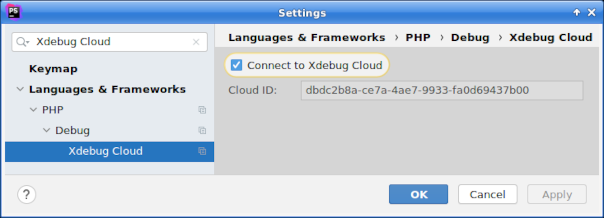
This token needs to match the one that you have configured in
php.iniin step 3. -
You can now activate Run | Start Listening for PHP Debug Connections in PhpStorm's menu. This will connect PhpStorm to Xdebug Cloud.
When a debug session starts in your PHP application, Xdebug will connect through the Xdebug Cloud service to PhpStorm.
IDE Set-Up: VS Code #
-
Create an entry in the
launch.jsonconfiguration. Use a token/Cloud ID from your profile page as value forxdebugCloudToken, and then save the file.{ "name": "Connect to Xdebug Cloud", "type": "php", "request": "launch", "xdebugCloudToken": "dbdc2b8a-ce7a-4ae7-9933-fa0d69437b00" }, -
You can now select the "Connect to Xdebug Cloud" item in the dropdown box, and press the "play" icon to connect to Xdebug Cloud.
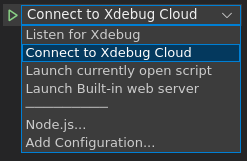
When a debug session starts in your PHP application, Xdebug will connect through the Xdebug Cloud service to Visual Studio Code.
Please contact support@xdebug.cloud if you encounter any problems.